How to manage environment variables in Nest JS Part-5
| Blog | Name | Link |
|---|---|---|
| Part-1 | Nest JS Building REST APIs using Mongo DB Part-1 | https://tkssharma.com/building-rest-apis-with-nestjs-and-mongodb-part-1 |
| Part-2 | Nest JS APIs with mongoose Mongo DB Database Part-2 | https://tkssharma.com/building-rest-apis-with-nestjs-and-mongodb-part-2 |
| Part-3 | Nest JS Building Auth Service with JWT Tokens Part-3 | https://tkssharma.com/building-nestjs-auth-service-with-mongodb-part-3 |
| Part-4 | Nest JS with Mongo DB Managing Relationships Part-4 | https://tkssharma.com/building-nestjs-apis-with-mongodb-relationships |
Github Link https://github.com/tkssharma/blogs/tree/master/nestjs-rest-apis-docs
In this post, I will demonstrate how to kickstart a simple RESTful APIs with NestJS from a newbie's viewpoint and will also understand managing environment variables
Github Link https://github.com/tkssharma/blogs/tree/master/nestjs-rest-apis-docs
What is NestJS?
As described in the Nestjs website, Nestjs is a progressive Node.js framework for building efficient, reliable and scalable server-side applications.
Nestjs combines the best programming practice and the cutting-edge techniques from the NodeJS communities.
- A lot of NestJS concepts are heavily inspired by the effort of the popular frameworks in the world, esp. Angular .
- Nestjs hides the complexities of web programming in NodeJS, it provides a common abstraction of the web request handling, you are free to choose Expressjs or Fastify as the background engine.
- Nestjs provides a lot of third party project integrations, from database operations, such as Mongoose, TypeORM, etc. to Message Brokers, such as Redis, RabbitMQ, etc.
If you are new to Nestjs like me but has some experience of Angular , TypeDI or Spring WebMVC, bootstraping a Nestjs project is really a piece of cake.
Make sure you have installed the latest Nodejs.
npm i -g @nestjs/cliWhen it is finished, there is a nest command available in the Path. The usage of nest is similar with ng (Angular CLI), type nest --help in the terminal to list help for all commands.
❯ nest --help
Usage: nest <command> [options]
Options:
-v, --version Output the current version.
-h, --help Output usage information.
Commands:
new|n [options] [name] Generate Nest application.
build [options] [app] Build Nest application.
start [options] [app] Run Nest application.
info|i Display Nest project details.
update|u [options] Update Nest dependencies.
add [options] <library> Adds support for an external library to your project.
generate|g [options] <schematic> [name] [path] Generate a Nest element.
Available schematics:
┌───────────────┬─────────────┐
│ name │ alias │
│ application │ application │
│ class │ cl │
│ configuration │ config │
│ controller │ co │
│ decorator │ d │
│ filter │ f │
│ gateway │ ga │
│ guard │ gu │
│ interceptor │ in │
│ interface │ interface │
│ middleware │ mi │
│ module │ mo │
│ pipe │ pi │
│ provider │ pr │
│ resolver │ r │
│ service │ s │
│ library │ lib │
│ sub-app │ app │
└───────────────┴─────────────┘Now generate a Nestjs project via:
nest new nestjs-sampleOpen it in your favorite IDEs, such as Intellij WebStorm or VSCode.
Exploring the project files
Expand the project root, you will see the following like tree nodes.
.
├── LICENSE
├── nest-cli.json
├── package.json
├── package-lock.json
├── README.md
├── src
│ ├── app.controller.spec.ts
│ ├── app.controller.ts
│ ├── app.module.ts
│ ├── app.service.ts
│ └── main.ts
├── test
│ ├── app.e2e-spec.ts
│ └── jest-e2e.json
├── tsconfig.build.json
└── tsconfig.json
The default structure of this project is very similar with the one generated by Angular CLI.
- src/main.ts is the entry file of this application.
- *src/app** is the top level component in a nest application.
- There is an app.module.ts is a Nestjs
Modulewhich is similar with AngularNgModule, and used to organize codes in the logic view. - The app.service.ts is an
@Injectablecomponent, similar with the service in Angular or Spring's Service, it is used for handling business logic. A service is annotated with@Injectable. - The app.controller.ts is the controller of MVC, to handle incoming request, and responds the handled result back to client. The annotatoin
@Controller()is similar with Spring MVC's@Controller. - The app.controller.spec.ts is test file for app.controller.ts. Nestjs uses Jest as testing framework.
- There is an app.module.ts is a Nestjs
- test folder is for storing e2e test files.
Externalizing the configuration
Till now, all configurations in our application is working for the local development environment, but they are written in hard codes.
In the development and deployment stages of a real world application, we have to consider a flexible way to alter the configurations in the production environment without any code changes while the application is deployed continuously through a predefined delivery pipeline.
Nestjs provides excellent configuration support, thus your application can read the configuration values from environment variables, a .env file, etc. More info about the configuration, check the Configuration chapter from the Nestjs official docs.
In this post, we will move our hard-coded configuration we've used in the previous posts to a central place and organize them with the NestJS configuration facilities.
Introduce to ConfigModule
First of all, install @nestjs/config package.
npm install @nestjs/configSimply, import ConfigModule in the top-level AppModule.
import { Module } from '@nestjs/common';
import { ConfigModule } from '@nestjs/config';
@Module({
imports: [ConfigModule.forRoot()],
})
export class AppModule {}It will register a ConfigService for you to read configuration properties by calling its get method.
configService.get<string>('MONGO_URI')Internally, Nestjs will scan .env file in the root folder.
The following is a sample of the content of the .env file.
MONGO_URI=mongodb://localhost/blogIf you want to read configuration from an environment-aware file, eg. .dev.env for development phase, then configure the location in ConfigModule.
ConfigModule.forRoot({
envFilePath: '.dev.env',
});For the container deployment or cloud deployment, setup configuration in a config server or as environment variables or K8s ConfigMap is more popular.
Externalizing application configurations
Personally, I prefer use a default hard-coded configuration in the development phase, and use environmental variables to override it in the production.
Nestjs also support load custom configuration where it can read configurations from the environment variables freely.
In the AppModule, disable .env file support for ConfigModule.
@Module({
imports:[
ConfigModule.forRoot({ ignoreEnvFile: true }),
]
})
export class AppModule{}Then create a config folder to organize all configurations in this application.
In the config folder, add a new configuration for Mongo database.
//config/mongodb.config.ts
import { registerAs } from '@nestjs/config';
export default registerAs('mongodb', () => ({
uri: process.env.MONGODB_URI || 'mongodb://localhost/blog',
}));Here we use registerAs to group the configurations related to the context mongodb.
In the DatabaseModule, load the mongodb configuration.
import { databaseConnectionProviders } from './database-connection.providers';
@Module({
imports: [ConfigModule.forFeature(mongodbConfig)],
providers: [...databaseConnectionProviders,],
exports: [...databaseConnectionProviders, ],
})
export class DatabaseModule { }You can also use Nestjs ConfigModule to load the configuration globally, but here we do not want to expose the mongodb config to other modules.
And change the database connection providers like this.
import { ConfigType } from '@nestjs/config';
import { Connection, createConnection } from 'mongoose';
import mongodbConfig from '../config/mongodb.config';
import { DATABASE_CONNECTION } from './database.constants';
export const databaseConnectionProviders = [
{
provide: DATABASE_CONNECTION,
useFactory: (dbConfig: ConfigType<typeof mongodbConfig>): Connection =>
createConnection(dbConfig.uri, {
useNewUrlParser: true,
useUnifiedTopology: true,
//see: https://mongoosejs.com/docs/deprecations.html#findandmodify
useFindAndModify: false
}),
inject: [mongodbConfig.KEY],
}
];In the above codes, provide a token mongodbConfig.KEY, you can inject a config instance as type ConfigType<typeof mongodbConfig> in the factory method, then you can read the configuration in a type safe way via dbConfig.uri.
Similarly, create a configuration for the JWT authentication, move the existing JWT options into this configuration file.
//config/jwt.config.ts
import { registerAs } from '@nestjs/config';
export default registerAs('jwt', () => ({
secretKey: process.env.JWT_SECRET_KEY || 'rzxlszyykpbgqcflzxsqcysyhljt',
expiresIn: process.env.JWT_EXPIRES_IN || '3600s',
}));
In the AuthModule, apply the configuration like this.
import { ConfigModule, ConfigType } from '@nestjs/config';
import jwtConfig from '../config/jwt.config';
@Module({
imports: [
ConfigModule.forFeature(jwtConfig),
...
JwtModule.registerAsync({
imports: [ConfigModule.forFeature(jwtConfig)],
useFactory: (config: ConfigType<typeof jwtConfig>) => {
return {
secret: config.secretKey,
signOptions: { expiresIn: config.expiresIn },
} as JwtModuleOptions;
},
inject: [jwtConfig.KEY],
}),
],
....
})
export class AuthModule {}And open jwt.stretagy.ts file, change the value of secretOrKey to read from jwtConfig.
import jwtConfig from '../../config/jwt.config';
import { ConfigType } from '@nestjs/config';
//...
@Injectable()
export class JwtStrategy extends PassportStrategy(Strategy) {
constructor(@Inject(jwtConfig.KEY) config: ConfigType<typeof jwtConfig>) {
super({
jwtFromRequest: ExtractJwt.fromAuthHeaderAsBearerToken(),
ignoreExpiration: false,
secretOrKey: config.secretKey,
});
}
//...
}In a production environment, it is easy to change these settings by simply declaring an environment variables like this.
export MONGODB_URI=mongodb://localhost:27019/blogOr set it in the docker-compose file like this.
version: '3.8' # specify docker-compose version
services:
//...
api:
environment:
- "MONGODB_URI=mongodb://mongodb:27017/blog"
//...We will start a new topic of deployment in the further posts.
Testing configurations
An example of jwt-config.spec.ts.
import { ConfigModule, ConfigType } from '@nestjs/config';
import { TestingModule, Test } from '@nestjs/testing';
import jwtConfig from './jwt.config';
describe('jwtConfig', () => {
let config: ConfigType<typeof jwtConfig>;
beforeEach(async () => {
const module: TestingModule = await Test.createTestingModule({
imports: [ConfigModule.forFeature(jwtConfig)],
}).compile();
config = module.get<ConfigType<typeof jwtConfig>>(jwtConfig.KEY);
});
it('should be defined', () => {
expect(jwtConfig).toBeDefined();
});
it('should contains expiresIn and secret key', async () => {
expect(config.expiresIn).toBe('3600s');
expect(config.secretKey).toBe('rzxlszyykpbgqcflzxsqcysyhljt');
});
});Github Link https://github.com/tkssharma/blogs/tree/master/nestjs-rest-apis-docs
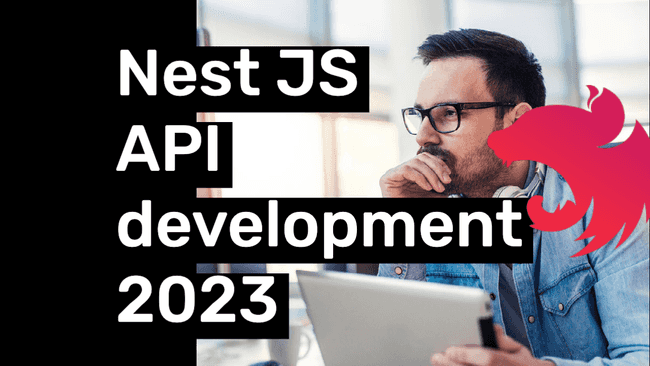
Comments